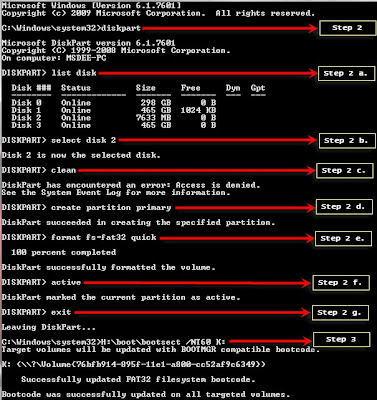Greetings from Tutorial Nutshell. Ever wanted to conceal a drive; maybe
because you have private stuff that you wouldn’t want anyone to find, or to
know it exists in some drive in your computer? Well, this tutorial is for you.
We will use Command Prompt in Windows to hide/ unhide a drive.
Just follow these steps: Note: we will
be using attached cmd screenshot for examples. Use relevant volume numbers and
drive letters for your computer.
 |
| Diskpart command line utility |
1. Open your command prompt (start – type cmd in
the search box, and hit Enter
2. Type diskpart and
hit enter. (Select yes if UAC interface pops up; but it would be great if
you can run cmd in elevated mode (run it as administrator) Then the diskpart command
line utility will appear. Note: Diskpart is used to manage
and maintain partition drives.
3. Now issue the list
volume command. This will
display all the drives in your computer
4. Then issue the select
volume 3 command.
(Note: 3 is the volume number of the drive to be hidden. I used 3 in order
to select E: drive in my computer as shown in the screenshot of my command
prompt on the above. You can choose any other drive you want!)
5. To hide drive 3,
issue the command remove letter E:
Type exit to
quit diskpart.
Finally go to my computer and your just hidden drive will be invisible. If all steps executed successfully but no results showing at my computer, To make that hidden drive
visible again follow the same steps (Step 1 through 4) but instead of the remove
letter E: command in step 5, issue the assign letter E: command.
Note that when the drive letter is hidden (removed), it will not show under the Ltr column of the corresponding Volume ### column in the cmd.
That’s it…Enjoy!!!